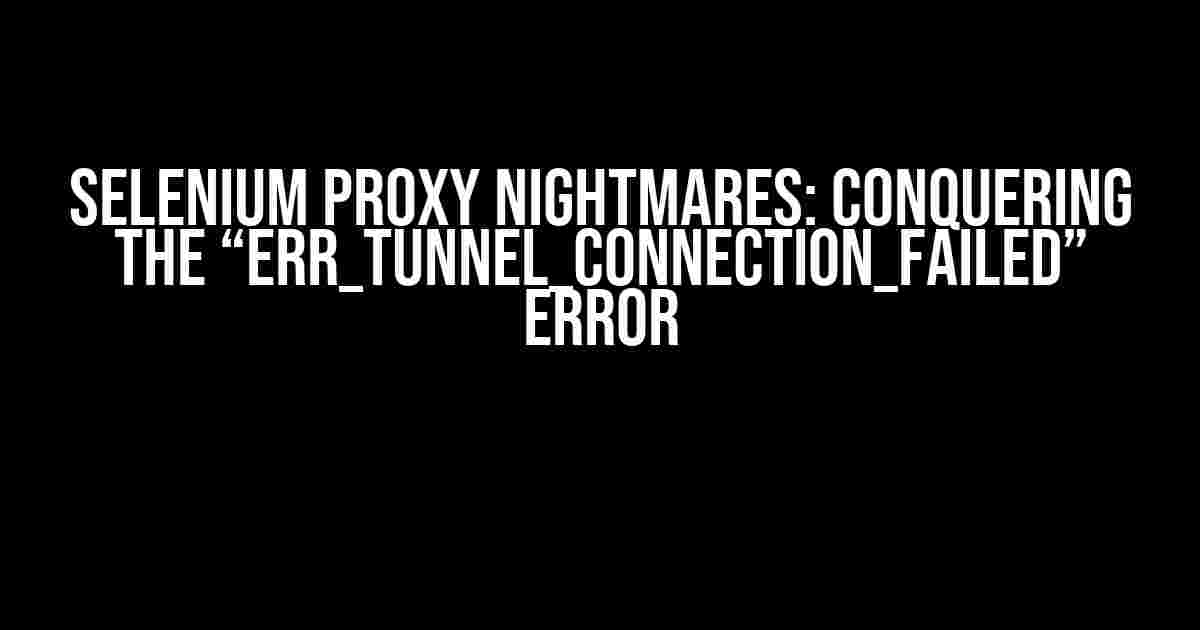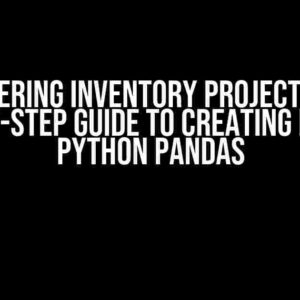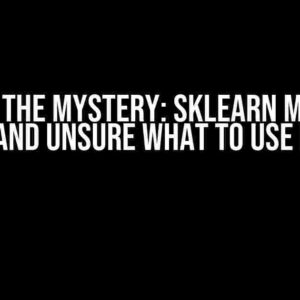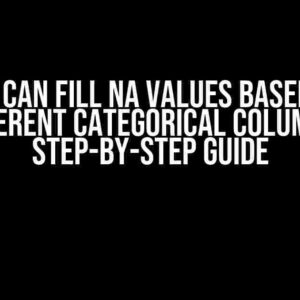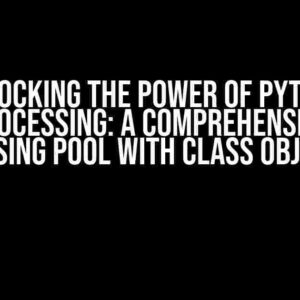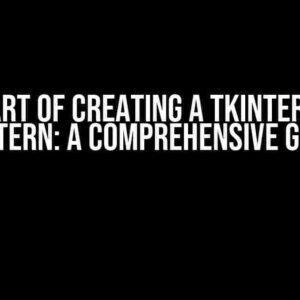Are you tired of wrestling with Selenium and proxies? Do you find yourself stuck in an infinite loop of frustration, staring at the same error message: “ERR_TUNNEL_CONNECTION_FAILED”? Fear not, dear reader, for we’re about to embark on a journey to vanquish this pesky problem once and for all!
What’s going on?
Before we dive into the solutions, let’s take a step back and understand what’s happening behind the scenes. When you use a proxy with Selenium, you’re essentially telling your web driver to route its traffic through an intermediary server. This server acts as a middleman, masking your IP address and allowing you to access websites that might be blocked or restricted in your region.
However, when Selenium attempts to connect to the proxy server, it may encounter issues. This is where the “ERR_TUNNEL_CONNECTION_FAILED” error comes into play. It’s a cryptic message, to say the least, but don’t worry – we’ll decipher it together.
The Culprits: Common Reasons Behind the Error
Before we dive into the fixes, let’s identify the usual suspects:
- Proxy Authentication Issues: Incorrect proxy credentials, including usernames, passwords, or port numbers.
- Proxy Server Configuration: Misconfigured proxy servers, leading to connection failures or timed-out requests.
- Network Connectivity Problems: Poor internet connectivity, firewall restrictions, or ISP throttling.
- Selenium Version Compatibility: Incompatible Selenium versions or incorrect browser-driver combinations.
- Browser-Specific Quirks: Browser-specific issues, such as Chrome’s SSL certificate validation or Firefox’s proxy handling.
Fixin’ Time!
Now that we’ve identified the potential causes, let’s get our hands dirty and tackle each one:
Proxy Authentication Issues
Double-check your proxy credentials:
from selenium import webdriver
proxy = "username:password@proxy_ip:proxy_port"
options = webdriver.ChromeOptions()
options.add_argument("--proxy-server=http://" + proxy)
driver = webdriver.Chrome(options=options)
Make sure to replace the placeholders with your actual proxy credentials.
Proxy Server Configuration
Verify your proxy server’s configuration:
- Check the proxy server’s IP address and port number.
- Ensure the proxy server is configured to allow traffic from your IP address.
- Verify the proxy server’s authentication settings (e.g., username and password).
Network Connectivity Problems
Troubleshoot your network connection:
- Check your internet connection speed and stability.
- Disable any firewalls or antivirus software that might be interfering with the connection.
- Try connecting to the proxy server from a different network or location.
Selenium Version Compatibility
Ensure you’re using compatible Selenium versions and browser-driver combinations:
| Selenium Version | Chrome Driver Version | Firefox Gecko Driver Version |
|---|---|---|
| 4.0.0 | 2.46 | 0.29.1 |
| 3.141.59 | 2.38 | 0.26.0 |
Refer to the official Selenium documentation for the latest compatibility information.
Browser-Specific Quirks
Address browser-specific issues:
- Chrome: Disable SSL certificate validation using the following argument:
options.add_argument("--ignore-certificate-errors")
- Firefox: Use the
firefox_optionsto configure the proxy:
from selenium import webdriver
from selenium.webdriver.firefox.options import Options
options = Options()
options.set_preference("network.proxy.type", 1)
options.set_preference("network.proxy.socks", "proxy_ip")
options.set_preference("network.proxy.socks_port", proxy_port)
driver = webdriver.Firefox(options=options)
Putting it all Together
Now that we’ve tackled each potential culprit, it’s time to bring it all together. Combine the solutions above to create a robust proxy configuration for your Selenium script:
from selenium import webdriver
from selenium.webdriver.chrome.options import Options
proxy = "username:password@proxy_ip:proxy_port"
options = Options()
options.add_argument("--proxy-server=http://" + proxy)
options.add_argument("--ignore-certificate-errors")
driver = webdriver.Chrome(options=options)
The Grand Finale: Testing Your Proxy Configuration
Verify that your proxy configuration is working correctly:
driver.get("https://www.whatismyip.com/")
print(driver.title)
If everything is set up correctly, you should see the title of the page, indicating that your proxy configuration is working as expected.
Conclusion
By following this guide, you should be able to conquer the “ERR_TUNNEL_CONNECTION_FAILED” error and successfully use a proxy with Selenium. Remember to stay vigilant and troubleshoot each potential issue, and don’t be afraid to experiment with different solutions.
With patience and persistence, you’ll be browsing the web like a pro, all while keeping your IP address safe and secure behind the veil of your trusty proxy.
Happy scraping!
Frequently Asked Questions
Stuck with Selenium Python proxy issues? We’ve got you covered! Here are some frequently asked questions to help you troubleshoot the infamous “ERR_TUNNEL_CONNECTION_FAILED” error.
Q1: What does the “ERR_TUNNEL_CONNECTION_FAILED” error even mean?
When you see this error, it usually means that your proxy connection is not working as expected. It’s like trying to tunnel through a blocked pipe – the traffic just can’t get through! Check your proxy settings, make sure they’re correct, and try again.
Q2: Is my proxy server down or something?
Possibly! If your proxy server is down or not responding, Selenium won’t be able to connect. Try pinging your proxy server or checking its status to see if it’s online. If it’s down, you might need to switch to a different proxy or wait until it’s back up.
Q3: I’ve got the right proxy settings, but it still doesn’t work. What’s going on?
Selenium might be using the wrong browser profile or not picking up the proxy settings correctly. Try specifying the proxy settings explicitly in your Selenium code or check if your browser profile is set up correctly. You can also try using a different browser or driver to see if that makes a difference.
Q4: Are there any specific Selenium settings I should be aware of?
Yes! Make sure you’re setting the `proxy` capability in your Selenium code correctly. You might also need to specify the `proxyType` (e.g., `MANUAL`, `DIRECT`, etc.) and any additional proxy settings like the username and password. Double-check your code to ensure everything is set up correctly.
Q5: I’ve tried everything, and it still doesn’t work. Help!
Don’t panic! If you’ve tried all the above solutions and still can’t get your proxy working, it might be time to seek help from the Selenium community or a developer forum. Provide as much detail as possible about your issue, including your code, browser, and proxy settings. Someone out there might be able to help you troubleshoot the problem.