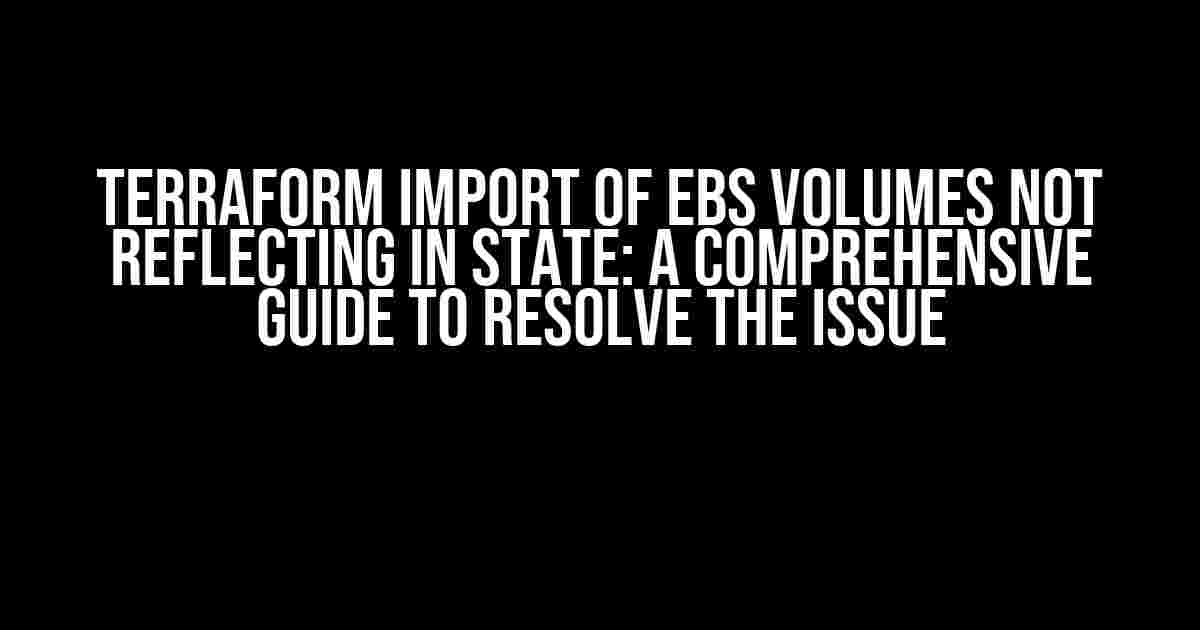Are you struggling with Terraform import of EBS volumes not reflecting in state? You’re not alone! This frustrating issue can bring your infrastructure deployment to a grinding halt. Fear not, dear reader, for we’re about to dive into a step-by-step guide to resolve this problem and get your Terraform state in sync with your EBS volumes.
What’s the Issue?
The Terraform import command is a powerful feature that allows you to bring existing infrastructure under Terraform management. However, when it comes to EBS volumes, things can get a bit trickier. You’ve followed the official documentation, executed the import command, and yet, the EBS volume is not reflected in your Terraform state file. You’re left wondering, “What’s going on, Terraform?!”
Understanding the Terraform State File
Before we dive into the solution, it’s essential to understand how Terraform manages its state. The Terraform state file is a JSON file that stores the current state of your infrastructure. It contains information about the resources you’ve created, their properties, and their relationships. When you run Terraform, it uses this state file to determine what changes need to be made to your infrastructure.
EBS Volumes and the Terraform State File
EBS volumes, being a critical component of your AWS infrastructure, need to be properly reflected in the Terraform state file. However, when you import an existing EBS volume, Terraform might not update the state file as expected. This can lead to inconsistencies between your infrastructure and the Terraform state, causing issues with future deployments or updates.
Resolving the Issue: Step-by-Step Instructions
Now that we’ve covered the basics, let’s get our hands dirty and resolve this issue once and for all!
Step 1: Identify the EBS Volume
Locate the EBS volume you want to import and make a note of its ID, Availability Zone, and attached instance ID (if applicable). You can do this using the AWS Management Console or AWS CLI.
aws ec2 describe-volumes --query 'Volumes[].{VolumeId,AvailabilityZone,State,Attachments[]|[{InstanceId,Device}]}' --output text
Example output:
vol-0123456789abcdef0 us-west-2a available [
{
"InstanceId": "i-0987654321abcdef0",
"Device": "/dev/sdh"
}
]
Step 2: Create a Terraform Configuration File
Create a new Terraform configuration file (e.g., `main.tf`) with the following contents:
provider "aws" {
region = "us-west-2"
}
resource "aws_ebs_volume" "example" {
availability_zone = "us-west-2a"
size = 30
// Use the EBS volume ID from Step 1
volume_id = "vol-0123456789abcdef0"
}
Step 3: Initialize Terraform
Run the following command to initialize Terraform:
terraform init
Step 4: Import the EBS Volume
Use the following command to import the EBS volume:
terraform import aws_ebs_volume.example vol-0123456789abcdef0
You should see output indicating that the EBS volume has been imported successfully.
Step 5: Verify the Terraform State File
Run the following command to verify that the EBS volume is now reflected in the Terraform state file:
terraform state show aws_ebs_volume.example
You should see output showing the EBS volume’s properties, including its ID, availability zone, and size.
Troubleshooting Common Issues
Even with these steps, you might encounter some common issues. Let’s troubleshoot them together!
Error: Volume is already attached to an instance
If you encounter this error, it’s likely because the EBS volume is already attached to an instance. You’ll need to detach the volume from the instance before importing it into Terraform.
aws ec2 detach-volume --volume-id vol-0123456789abcdef0 --instance-id i-0987654321abcdef0
Error: Volume is in an incompatible state
If you encounter this error, it’s likely because the EBS volume is in a state that’s not compatible with Terraform (e.g., it’s being deleted or modified). Wait for the volume to finish its current operation or try importing it again later.
Best Practices for Managing EBS Volumes with Terraform
To avoid future issues with EBS volumes and Terraform, follow these best practices:
- Always use the `volume_id` argument when creating an `aws_ebs_volume` resource.
- Verify the Terraform state file after importing an EBS volume to ensure it’s reflected correctly.
- Use the `terraform state` command to inspect and manage your Terraform state file.
- Regularly run `terraform refresh` to ensure your Terraform state file is up-to-date.
Conclusion
And there you have it! With these steps and best practices, you should be able to successfully import EBS volumes into Terraform and maintain a consistent state file. Remember to stay vigilant and troubleshoot any issues that arise. Happy infrastructure-as-code-ing!
| Common Issues | Solutions |
|---|---|
| Error: Volume is already attached to an instance | Detach the volume from the instance before importing it into Terraform. |
| Error: Volume is in an incompatible state | Wait for the volume to finish its current operation or try importing it again later. |
Frequently Asked Question
Get the scoop on Terraform Import of EBS Volumes not reflecting in state with these top 5 questions and answers!
Why doesn’t my Terraform state reflect the imported EBS volume?
This might happen if the EBS volume is not properly attached to an instance or if the Terraform configuration is not correctly referencing the volume. Double-check your Terraform code and ensure the volume is properly attached and referenced!
Do I need to specify the volume ID or the volume attachment ID when importing an EBS volume?
When importing an EBS volume, you need to specify the volume ID, not the volume attachment ID. The volume ID is the unique identifier of the EBS volume, whereas the attachment ID is specific to the instance it’s attached to.
What if I’ve already created the EBS volume manually, can I still import it into my Terraform state?
Yes, you can import an existing EBS volume into your Terraform state using the `terraform import` command. Just make sure to specify the correct volume ID and Terraform will take care of the rest!
Why does Terraform throw an error when I try to import an EBS volume that’s already in use?
Terraform will throw an error if you try to import an EBS volume that’s already in use by another instance or resource. This is because Terraform can’t manage a resource that’s already being used by something else. You’ll need to detach the volume from its current instance or resource before importing it into your Terraform state.
Will importing an EBS volume into my Terraform state affect its data or availability?
No, importing an EBS volume into your Terraform state won’t affect its data or availability. Terraform only manages the configuration and metadata of the volume, not its contents or availability. You can rest assured that your data will remain safe and intact!