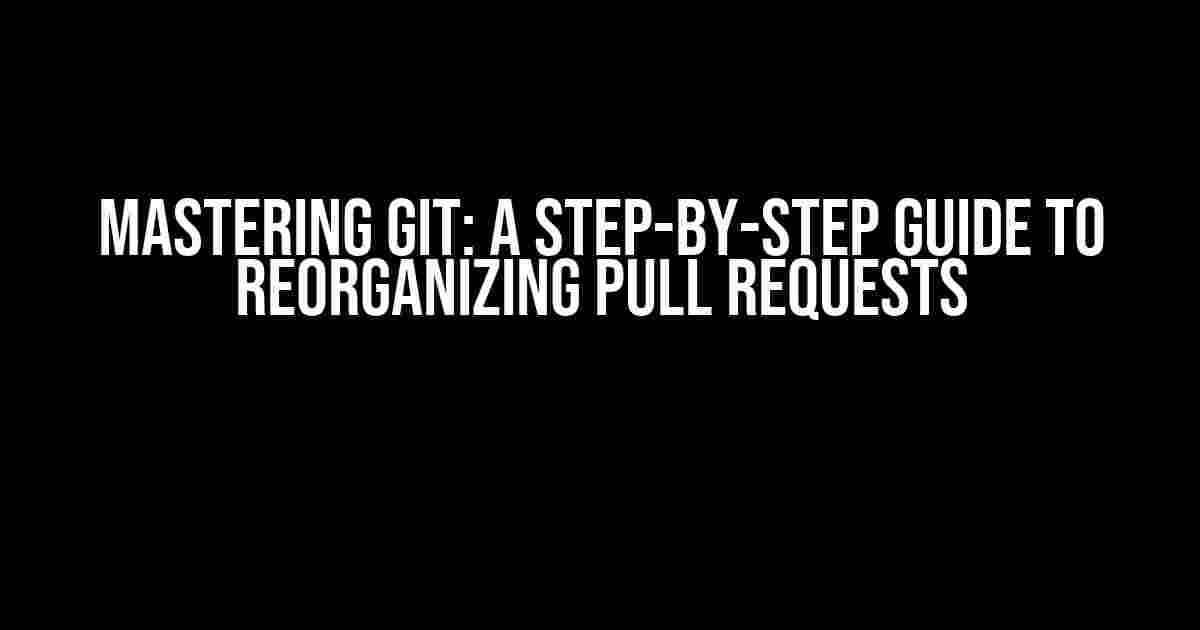Are you tired of dealing with messy pull requests that make you want to pull your hair out? Do you struggle to review code changes that are scattered across multiple commits? Well, fear not! In this article, we’ll show you how to reorganize your pull requests into neat, bite-sized commits, one per file, with Git’s powerful rebase tool.
Why Reorganize Pull Requests?
Before we dive into the nitty-gritty, let’s talk about why reorganizing pull requests is essential for efficient code reviews and merges.
- Easier Code Reviews: When changes are grouped by file, it’s much simpler to review and provide feedback on individual changes, rather than sifting through a lengthy commit history.
- Faster Merges: With a tidy pull request, you can quickly identify and resolve conflicts, reducing the time spent on merges.
- Better Git History: A well-organized commit history makes it easier to track changes over time and identify the root cause of issues.
Preparing Your Pull Request
Before you start reorganizing, make sure you’re working with a local clone of your repository and have checked out the branch containing your pull request.
git checkout my-feature-branchIf you haven’t already, create a new branch for your reorganized pull request:
git checkout -b reorganized-prRebasing Your Pull Request
Now, let’s get our hands dirty! We’ll use Git’s interactive rebase feature to reorganize our commits.
First, let’s take a look at our current commit history:
git log --onelineThis will display a list of commits in your branch, with the most recent commit at the top.
To start the interactive rebase process, run:
git rebase -i HEAD~nReplace `n` with the number of commits you want to reorganize. For example, if you want to rebase the last 5 commits, use `HEAD~5`.
This will open your default text editor with a list of commits, each prefixed with a command:
pick 1234567 Commit Message 1
pick 2345678 Commit Message 2
pick 3456789 Commit Message 3
...
Reorganizing Commits by File
Our goal is to reorganize these commits into separate commits, one per file. To do this, we’ll rewrite the commit history using the `edit` command.
Replace each `pick` command with `edit`, except for the first one:
pick 1234567 Commit Message 1
edit 2345678 Commit Message 2
edit 3456789 Commit Message 3
...
Save and close the file. Git will stop at the first commit marked for editing. We’ll use `git reset` to undo the changes and then `git add` to stage the changes file by file.
git reset HEAD~1
git add path/to/file1
git commit -m "Commit Message 1: file1 changes"
Repeat this process for each file, committing changes individually:
git reset HEAD~1
git add path/to/file2
git commit -m "Commit Message 2: file2 changes"
Rinse and repeat until you’ve reorganized all commits.
Tidying Up
Once you’ve reorganized all commits, we need to tidy up the commit history. Run:
git rebase --continueThis will apply the reorganized commits and create a new commit history.
git log --onelineVerify that your commits are now organized by file.
Pushing Your Reorganized Pull Request
Finally, push your reorganized branch to your remote repository:
git push -u origin reorganized-prUpdate your pull request to point to the new branch:
git request-pull origin reorganized-prConclusion
Voilà! You’ve successfully reorganized your pull request into neat, bite-sized commits, one per file. This will make it easier for reviewers to provide feedback and for you to identify and resolve conflicts.
| Before | After |
|---|---|
|
|
By following these steps, you’ll be well on your way to becoming a Git master and making the most of your pull requests.
Happy rebasing!
Frequently Asked Question
Get ready to master the art of reorganizing your pull requests with Git! Here are the answers to your most pressing questions about squashing your pull requests into one commit per file.
How do I reorganize my pull request into one commit per file?
To reorganize your pull request, use the `git rebase -i` command. This will open an interactive mode where you can squash your commits into one commit per file. Simply reword the commit messages to describe the changes made to each file, and you’re good to go!
What’s the difference between `git rebase -i` and `git squash`?
`git rebase -i` is an interactive command that allows you to reorganize your commits in multiple ways, including squashing. On the other hand, `git squash` is not a native Git command, but rather a shortcut or alias that some developers use to squash commits. So, `git rebase -i` is the more powerful and flexible option.
Will reorganizing my pull request affect the commit history?
Yes, reorganizing your pull request will rewrite the commit history. This means that the original commit hashes will be lost, and new hashes will be created. However, this is a common practice in Git, and it’s actually a good thing, as it keeps your history clean and organized!
How do I push my reorganized pull request to the remote repository?
Once you’ve reorganized your pull request, use the `git push -f` command to update the remote repository. The `-f` flag stands for “force,” which tells Git to overwrite the remote repository with your revised commit history.
What are the benefits of reorganizing my pull request into one commit per file?
Reorganizing your pull request into one commit per file makes it easier for others to review your changes, as each commit is focused on a specific file. It also reduces noise in the commit history and makes it easier to revert changes if needed. Plus, it just looks neat and tidy!